How do I Remove PDF Restrictions for Free?
Read more: How do I Remove PDF Restrictions for Free? | eHow.com http://www.ehow.com/how_6920155_do-remove-pdf-restrictions-free_.html#ixzz1zqlICdRX
Portable Document Format (PDF) creation software allow the user to place a "lock" on a file. This lock prevents other people from editing the file, and may be used on contracts or other data-sensitive files. However, there is a way to remove PDF restrictions for free. These "unlocker" programs only take a few minutes to open a PDF file. Once you open the file, you can change the type in a PDF creation program and save it as a locked or unlocked file.
Read more: How do I Remove PDF Restrictions for Free? | eHow.com http://www.ehow.com/how_6920155_do-remove-pdf-restrictions-free_.html#ixzz1zqlRUIOi
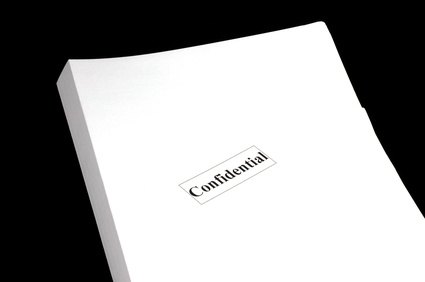
Instructions
PDF Unlocker
- 1Download and install the Demo program PDF Unlocker. Open the program.
- 2Hit "Browse" to find your locked PDF file on your computer. Click on the PDF file name and hit "Open."
- 3Hit the second "Browse" button to choose where you want to save the newly unlocked PDF file on your computer. Hit "OK."
- 4Hit "Unlock PDF File" to remove the lock on the file.
Freeware PDF Unlocker
- 5Download and install the program Freeware PDF Unlocker. It will create an icon on your desktop.
- 6Drag and drop your locked PDF file onto the program icon. You will see a black box appear on your screen while the program is unlocking your file.
- 7Click on the black box to open your unlocked PDF file.
PDF Unlock
- 8Go to the website PDF Unlock.
- 9Hit "Browse" to locate the locked PDF file on your computer. Click on the PDF file name to load it into the "Browse" bar.
- 10Hit "Unlock!" to remove the lock on it.
- 1
Read more: How do I Remove PDF Restrictions for Free? | eHow.com http://www.ehow.com/how_6920155_do-remove-pdf-restrictions-free_.html#ixzz1zqlWXAY5
No comments:
Post a Comment